Themes
Chart themes can be set either via the initial config that the chart is instantiated with or afterwards via the API.
For a full list of theme options refer to the config documentation.
Loading a New Theme
TODO: text goes here…
Modifying Individual Properties
The API offers granular control over the theme property values.
Nested theme properties are referenced via the path parameter as a string, using the same notation Javascript uses for objects.
setProperty(path, value)
Sets theme property value and refresh the chart to actualize the change. Method returns the previous value. If the path (property) does not exist, it will return undefined.
Parameters
- @param {string} path - “candle” or “candle.Type”
- @param {*} value
- @returns {*} - previous value
Examples
Setting on specific value
chart0.theme.setProperty("candle.Type", "candle_up_hollow")setting multiple values via the parent property.
const candleTheme = {
Type: "candle_down_hollow",
UpBodyColour: "#FAEB2488",
UpWickColour: "#FAEB24",
DnBodyColour: "#F900FE88",
DnWickColour: "#F900FE",
}
chart0.theme.setProperty("candle", candleTheme)getProperty(path)
getProperty(path) behaves similarly to setProperty() in that the parameter accepts a string in object dot notation. Method returns the previous value. If the path (property) does not exist, it will return undefined.
Parameters
- @param {string} path - “candle” or “candle.Type”
- @returns {*}
Examples
chart0.theme.getProperty("candle.Type")Theme Properties
Candle Types
export const CandleType = {
CANDLE_SOLID: 'candle_solid',
CANDLE_HOLLOW: 'candle_hollow',
CANDLE_UP_HOLLOW: 'candle_up_hollow',
CANDLE_DOWN_HOLLOW: 'candle_down_hollow',
OHLC: 'ohlc',
AREA: 'area',
LINE: 'line'
}CANDLE_SOLID
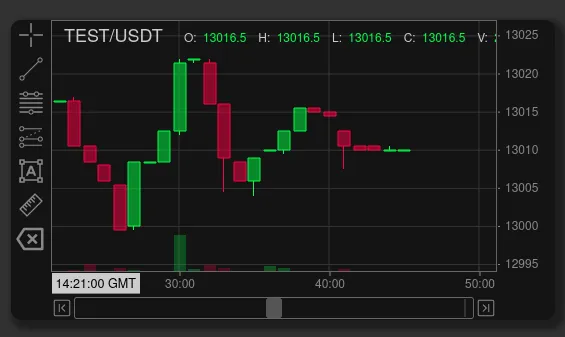
CANDLE_HOLLOW
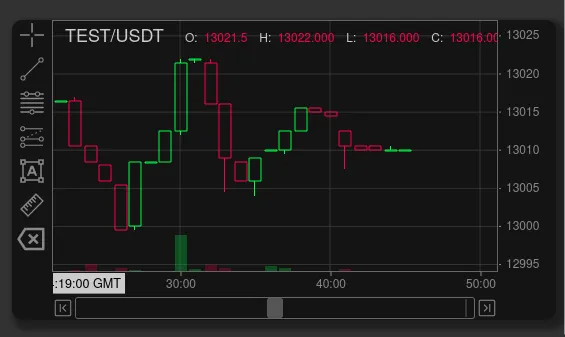
CANDLE_UP_HOLLOW
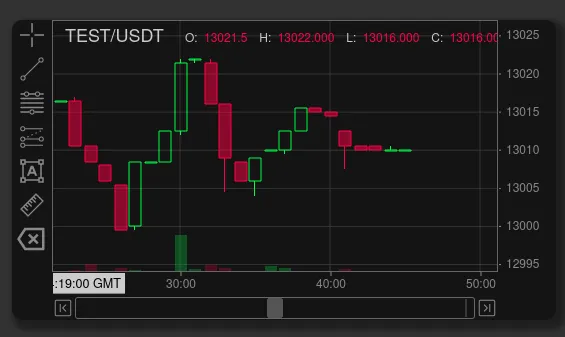
CANDLE_DOWN_HOLLOW

OHLC
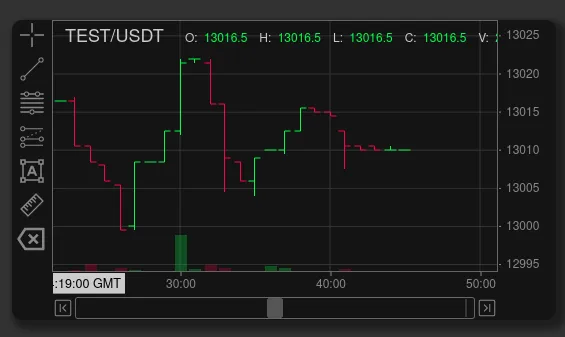
AREA
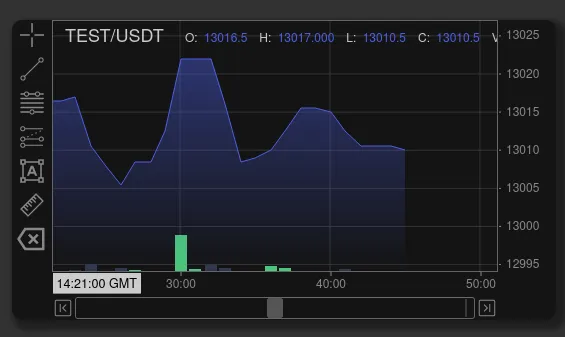
LINE
